Connect
Select messenger
Select CRM for integration
KommoBitrix24monday.comConnect
Select messenger
Select CRM for integration
KommoBitrix24monday.comSet up autoresponses to WhatsApp from Bitrix24.
Try for free
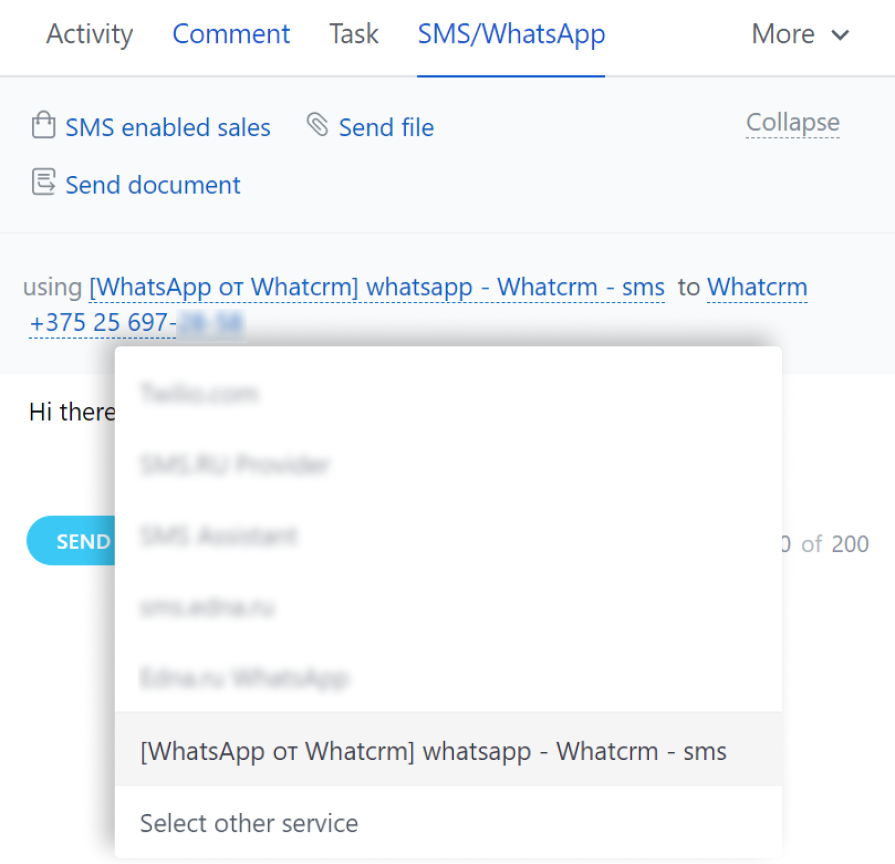
Write first on WhatsApp from any connected number
Unlimited dialogues
You can write first from the Lead/Transaction/Contact entities
Integrated into leads, contacts and deals entities, allows you to save message history and share information.
Quick Reply Templates
Sending media files
Recording and sending voice messages
Supports emoji


Use the Bitrix plugin and customers will be able to write to you in 2 clicks!
How it worksReview discount | Start $18.90/ 30 days | Pro $25.90/ 30 daysRecommended | Enterprise $45.90/ 30 days | ||||||||||||
|---|---|---|---|---|---|---|---|---|---|---|---|---|---|---|---|
Write first from the right number | Start: | Pro: | Enterprise: | ||||||||||||
Support for chat robots and BPs | Start: | Pro: | Enterprise: | ||||||||||||
CRM Plugin to your website | Start: | Pro: | Enterprise: | ||||||||||||
Sending and receiving files
| Start: | Pro: | Enterprise: | ||||||||||||
Messenger integration | Start: | Pro: | Enterprise: | ||||||||||||
Unlimited dialogues | Start: | Pro: | Enterprise: | ||||||||||||
Blacklist | Start: | Pro: | Enterprise: | ||||||||||||
Access to the history of all files
Storing files for 1, 6 or 12 months means that the files will be available in our cloud for the specified period. After this period expires, the files are automatically deleted from the web version. However, if you are using CRM and have saved files in the storage disk of CRM itself, they will remain there for as long as you choose to keep them until you manually delete them. | Start: | Pro: | Enterprise: | ||||||||||||
No limit on the number of users | Start: | Pro: | Enterprise: | ||||||||||||
Missed calls notification on WhatsApp | Start: | Pro: | Enterprise: | ||||||||||||
| Start: | Pro: | Enterprise: | |||||||||||||
| Start: | Pro: | Enterprise: | |||||||||||||
Selecting a server location A server whose resources are only under your control is allocated on demand. Possible locations:
| Start: | Pro: | Enterprise: | ||||||||||||
Connecting your own S3 storage Your own S3 storage can be used to store incoming and outgoing files | Start: | Pro: | Enterprise: | ||||||||||||
Sending voice messages in open line chat | Start: | Pro: | Enterprise: | ||||||||||||
| Connect | Connect | Connect |
Go to the Bitrix24 marketplace
Market -> Search

Any questions?
Write to us on messengers
No. The Bitrix24 Whatsapp bundle is available for both business and regular messenger accounts.
Integration of Whatsapp and Bitrix24 is carried out within 5-10 minutes. Users connect and customize the Whatcrm service themselves according to their tariff plan.
No. Whatcrm capabilities allow you to connect all employees of the company to one channel, or each specialist can have a separate channel to communicate with customers.
The Bitrix24 Whatsapp application bundle allows you to use group chats in your work, i.e. to communicate simultaneously with several clients. This function is available to Whatcrm users within the «Pro» and «Enterprise» tariffs.
No. If a company uses one phone number for all employees, they only see group chats with their customers.
Yes, you can send newsletters directly from the CRM. To do this, you must have access to the SMS marketing module in Bitrix24. To minimize WhatsApp blocking, you need to follow the recommendations.
Yes. The API of the Whatcrm service allows you to combine whatsapp, Bitrix24 with any business system: CRM, ERP, SCM, EAM, ECM, EDI and others. Companies are increasingly connecting omnichannel solutions, combining whatsapp, Bitrix, virtual PBX and other communication channels.