Connect
Select messenger
Select CRM for integration
KommoBitrix24monday.comConnect
Select messenger
Select CRM for integration
KommoBitrix24monday.comSet up autoresponses to WhatsApp from Kommo.
Try for free
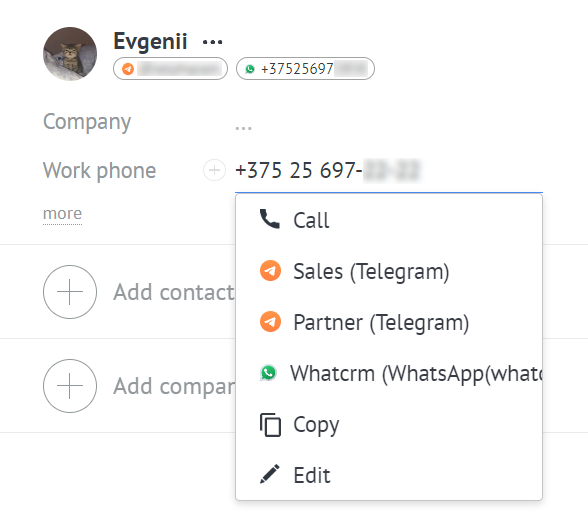
Write first on WhatsApp from any connected number
Unlimited dialogues
Set reactions to messages directly from Kommo in WhatsApp
The functionality allows you to automatically distribute incoming requests (transactions) between employees.
Optimises workflow
Improves the speed of processing new applications


Use the Kommo plugin and customers will be able to write to you in 2 clicks!
A CRM plugin is the easiest way for your website visitors to contact you via chatbots.
The «Write to messengers» feature in Kommo gives you the ability to send messages and establish communication with your customers through our WhatsApp integration.


Send internal messages to chat managers, add notes.
Send in-text information from transaction/contact/company fields.
Construct algorithms for communicating based on conditions, with any data checked.
Start $18.90/ 30 days | Pro $25.90/ 30 daysRecommended | Enterprise $44.30/ 30 days | |||||||||||||
|---|---|---|---|---|---|---|---|---|---|---|---|---|---|---|---|
Write first from the right number | Start: | Pro: | Enterprise: | ||||||||||||
Working with Salesbot and Digital Pipeline | Start: | Pro: | Enterprise: | ||||||||||||
CRM plugin for your website | Start: | Pro: | Enterprise: | ||||||||||||
Sending and receiving files
| Start: | Pro: | Enterprise: | ||||||||||||
Selecting a funnel for a number | Start: | Pro: | Enterprise: | ||||||||||||
Unlimited dialogs | Start: | Pro: | Enterprise: | ||||||||||||
Blacklist | Start: | Pro: | Enterprise: | ||||||||||||
Access to the history of all files
Storing files for 1, 6 or 12 months means that the files will be available in our cloud for the specified period. After this period expires, the files are automatically deleted from the web version. However, if you are using CRM and have saved files in the storage disk of CRM itself, they will remain there for as long as you choose to keep them until you manually delete them. | Start: | Pro: | Enterprise: | ||||||||||||
No limit on the number of users | Start: | Pro: | Enterprise: | ||||||||||||
Missed calls notification on WhatsApp | Start: | Pro: | Enterprise: | ||||||||||||
| Start: | Pro: | Enterprise: | |||||||||||||
Distribution of incoming leads by strategies There are two options: 1. New leads are distributed to managers in random order, regardless of how many deals each has. 2. New leads are distributed evenly to all managers. | Start: | Pro: | Enterprise: | ||||||||||||
| Start: | Pro: | Enterprise: | |||||||||||||
Message reactions | Start: | Pro: | Enterprise: | ||||||||||||
| Start: | Pro: | Enterprise: | |||||||||||||
Selecting a server location A server whose resources are only under your control is allocated on demand. Possible locations:
| Start: | Pro: | Enterprise: | ||||||||||||
Connecting your own S3 storage Your own S3 storage can be used to store incoming and outgoing files | Start: | Pro: | Enterprise: | ||||||||||||
| Connect | Connect | Connect |
Go to the Kommo marketplace
Market -> Search

Any questions?
Write to us on messengers
Integration of Kommo and WhatsApp is carried out within 5-10 minutes. Users themselves connect and customize the Whatcrm service according to their tariff plan. Here you will find detailed instructions on how to connect Whatsapp to Kommo.
There are limitations on the Kommo side — no more than 50 connections per widget. And each connection is paid for separately.
Any employee of the company who has access to the Kommo marketplace can download and install the Whatcrm application for whatsapp/kommo integration. To install and configure the services, it is necessary to perform all actions on behalf of the Kommo portal administrator.
Check whatsapp/kommo integration settings. Messages from messenger are sent to Kommo if group chats are connected.
Salesbot is a bot that can be programmed to perform certain actions. It helps to receive data from users via WhatsApp and other messengers. This feature is included in all Whatcrm tariffs.
The Salesbot feature with buttons is available to Whatcrm users on Pro and Enterprise plans. WhatsApp currently supports from 2 to 12 buttons.